So, finally I gave up all the resistance to avoid buying this cool new stuff and ordered a piece for myself from http://www.flipkart.com/. The unit arrived last week, but had to spent the weekend rearranging my living room so that I could get enough space to use my Kinect. Plugging it to my PC and using the drivers provided with Microsoft Kinect SDK was straightforward. I did initially face a problem with the driver not installing properly, but quickly figured it out that this was because the Kinect was not plugged into a root USB port.
My intention of getting Kinect was not to play games, but to play with programming it. Although I would happily take an XBox, if you gift me one ;-)
This post and subsequent posts on Kindle on this blog will tell my experience of programming on Kindle. As a first step, I ensured that the samples provided with the SDK work well. Next, I installed Visual Studio Express 2010 (available for free here: http://www.microsoft.com/express).
I chose C# (C-Sharp, may be they should call it C-Dumb :P) as my programming language for Kinect. Jokes apart, I have very little experience using C#, mostly using Java or C++ (left using Fortran on day-to-day basis 2 years ago!). Any how, I found C# to be quite neatly designed language and easy to learn particularly if you come from Java or C++ background. If you come from C++, you are sure to enjoy some freshness that Java brought to object oriented programming.
So considering you have some idea to program in C#, writing a 'Hello Kinect' is relatively easy. First ensure that you have added Microsoft.Research.Kinect.dll as an external dependency to the Visual Studio project you create.

Next is to import the Kinect APIs:
using Microsoft.Research.Kinect.Nui;
All the initialization of Kinect NUI (Natural User Interface) is handled using the Runtime class.
Runtime nui = new Runtime();
nui.Initialize(RuntimeOptions.UseDepthAndPlayerIndex |
RuntimeOptions.UseSkeletalTracking |
RuntimeOptions.UseColor);
Next we open the Video and Depth streams of Kinect:
nui.VideoStream.Open(ImageStreamType.Video, 2,
ImageResolution.Resolution640x480,
ImageType.Color);
nui.DepthStream.Open(ImageStreamType.Depth, 2,
ImageResolution.Resolution320x240,
ImageType.DepthAndPlayerIndex);
Note that the current Kinect hardware only support VGA resolution (max) for video stream.
When a data frame is available for processing on Kinect, the driver sends a notification to the application. In C# this is handled by registering an appropriate even handler as follows:
nui.DepthFrameReady +=
new EventHandler<ImageFrameReadyEventArgs>(nui_DepthFrameReady);
nui.SkeletonFrameReady +=
new EventHandler<SkeletonFrameReadyEventArgs>(nui_SkeletonFrameReady);
The signatures of the event handlers look as below:
void nui_DepthFrameReady(object sender, ImageFrameReadyEventArgs e)
void nui_SkeletonFrameReady(object sender,
SkeletonFrameReadyEventArgs e)
Now, I have managed to see how to get the Skeletal data easily:
SkeletonFrame skeletonFrame = e.SkeletonFrame;
foreach (SkeletonData data in skeletonFrame.Skeletons)
{
foreach (Joint joint in data.Joints)
{
// transform and plot joint.Position
}
}
In the end uninitialize:
nui.Uninitialize();
So here is a video of my ‘dot avatar’) in action
Next up, I need to figure out how exactly to use depth data as well as handle audio. Hopefully a post for next weekend
Have fun!
My intention of getting Kinect was not to play games, but to play with programming it. Although I would happily take an XBox, if you gift me one ;-)
This post and subsequent posts on Kindle on this blog will tell my experience of programming on Kindle. As a first step, I ensured that the samples provided with the SDK work well. Next, I installed Visual Studio Express 2010 (available for free here: http://www.microsoft.com/express).
I chose C# (C-Sharp, may be they should call it C-Dumb :P) as my programming language for Kinect. Jokes apart, I have very little experience using C#, mostly using Java or C++ (left using Fortran on day-to-day basis 2 years ago!). Any how, I found C# to be quite neatly designed language and easy to learn particularly if you come from Java or C++ background. If you come from C++, you are sure to enjoy some freshness that Java brought to object oriented programming.
So considering you have some idea to program in C#, writing a 'Hello Kinect' is relatively easy. First ensure that you have added Microsoft.Research.Kinect.dll as an external dependency to the Visual Studio project you create.

Next is to import the Kinect APIs:
using Microsoft.Research.Kinect.Nui;
All the initialization of Kinect NUI (Natural User Interface) is handled using the Runtime class.
Runtime nui = new Runtime();
nui.Initialize(RuntimeOptions.UseDepthAndPlayerIndex |
RuntimeOptions.UseSkeletalTracking |
RuntimeOptions.UseColor);
Next we open the Video and Depth streams of Kinect:
nui.VideoStream.Open(ImageStreamType.Video, 2,
ImageResolution.Resolution640x480,
ImageType.Color);
nui.DepthStream.Open(ImageStreamType.Depth, 2,
ImageResolution.Resolution320x240,
ImageType.DepthAndPlayerIndex);
Note that the current Kinect hardware only support VGA resolution (max) for video stream.
When a data frame is available for processing on Kinect, the driver sends a notification to the application. In C# this is handled by registering an appropriate even handler as follows:
nui.DepthFrameReady +=
new EventHandler<ImageFrameReadyEventArgs>(nui_DepthFrameReady);
nui.SkeletonFrameReady +=
new EventHandler<SkeletonFrameReadyEventArgs>(nui_SkeletonFrameReady);
The signatures of the event handlers look as below:
void nui_DepthFrameReady(object sender, ImageFrameReadyEventArgs e)
void nui_SkeletonFrameReady(object sender,
SkeletonFrameReadyEventArgs e)
Now, I have managed to see how to get the Skeletal data easily:
SkeletonFrame skeletonFrame = e.SkeletonFrame;
foreach (SkeletonData data in skeletonFrame.Skeletons)
{
foreach (Joint joint in data.Joints)
{
// transform and plot joint.Position
}
}
In the end uninitialize:
nui.Uninitialize();
So here is a video of my ‘dot avatar’) in action
My ‘dot avatar’, the other ‘dot avatar’ is my dad in background. Kinect SDK for Windows 7 at the moment allows tracking of only two people.
Next up, I need to figure out how exactly to use depth data as well as handle audio. Hopefully a post for next weekend
Have fun!

No comments:
Post a Comment